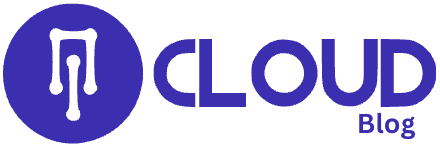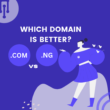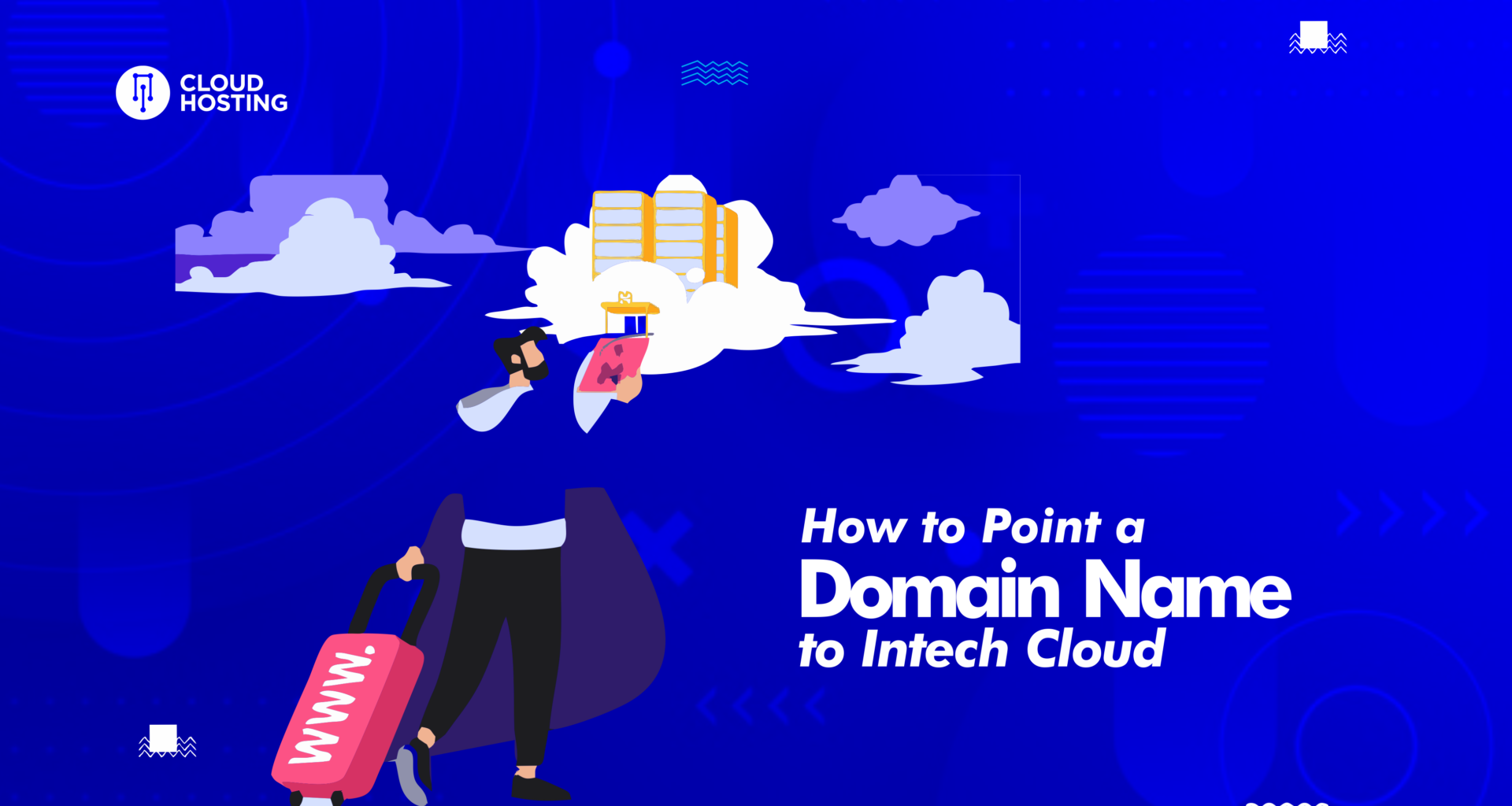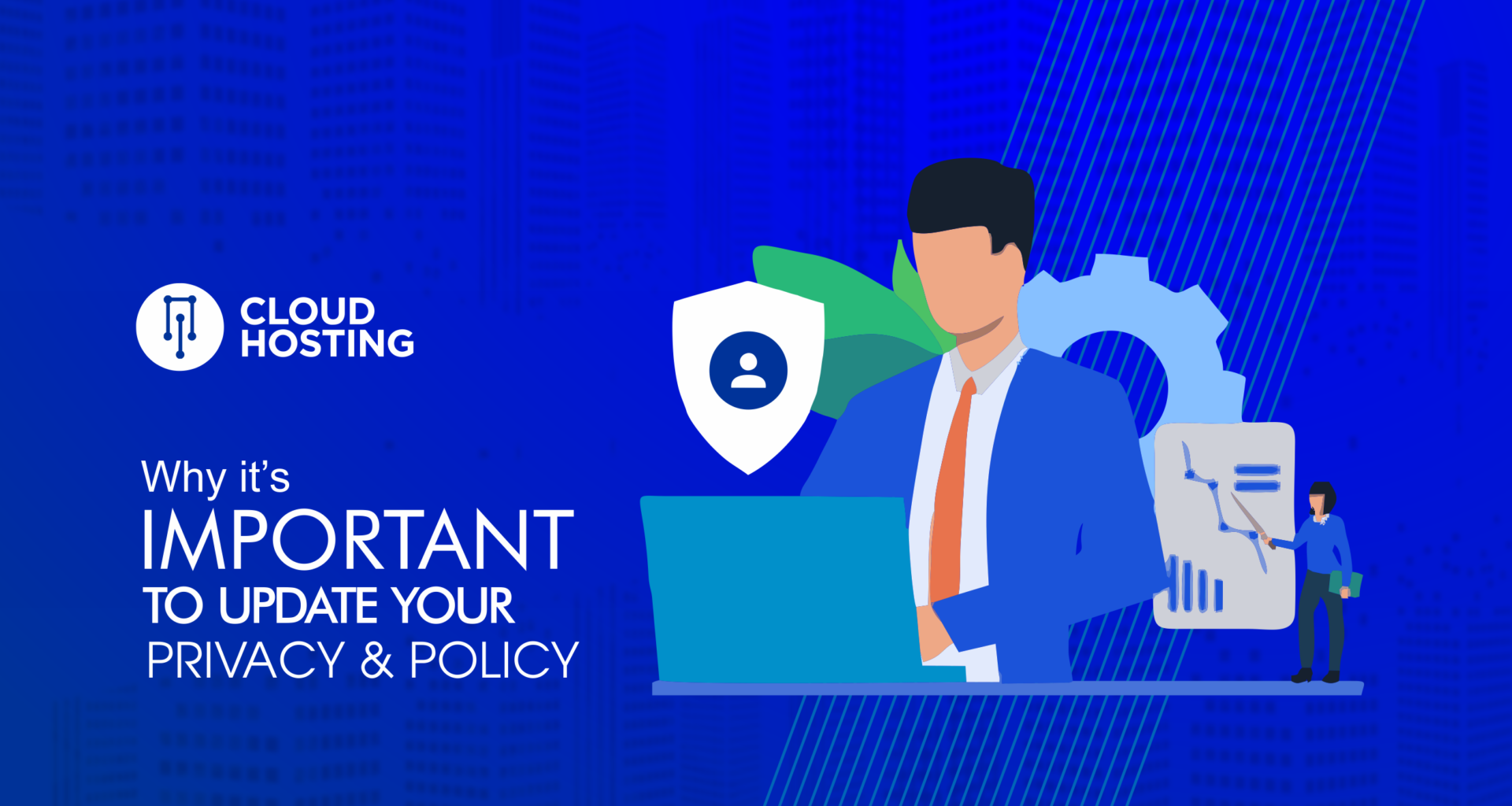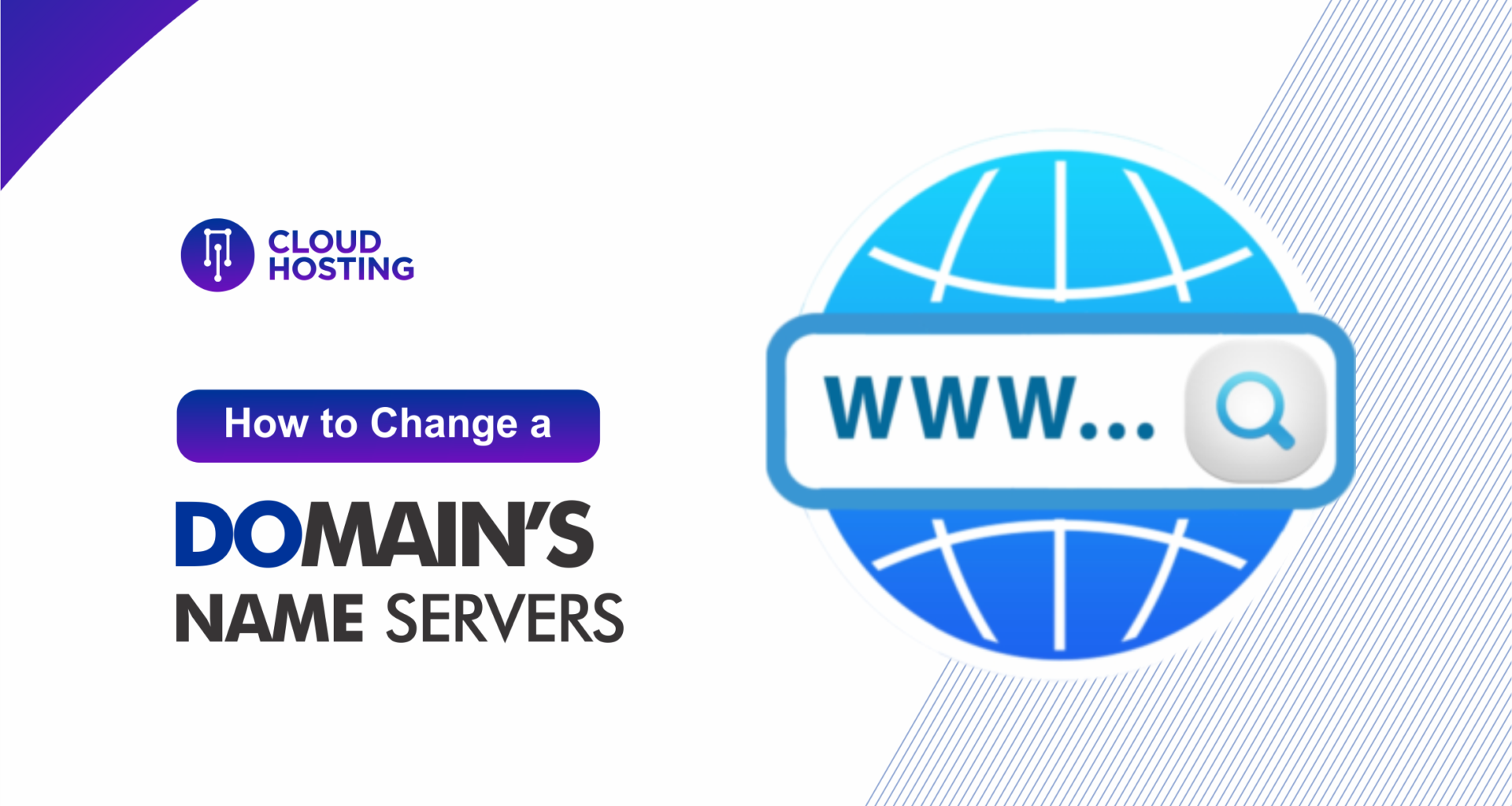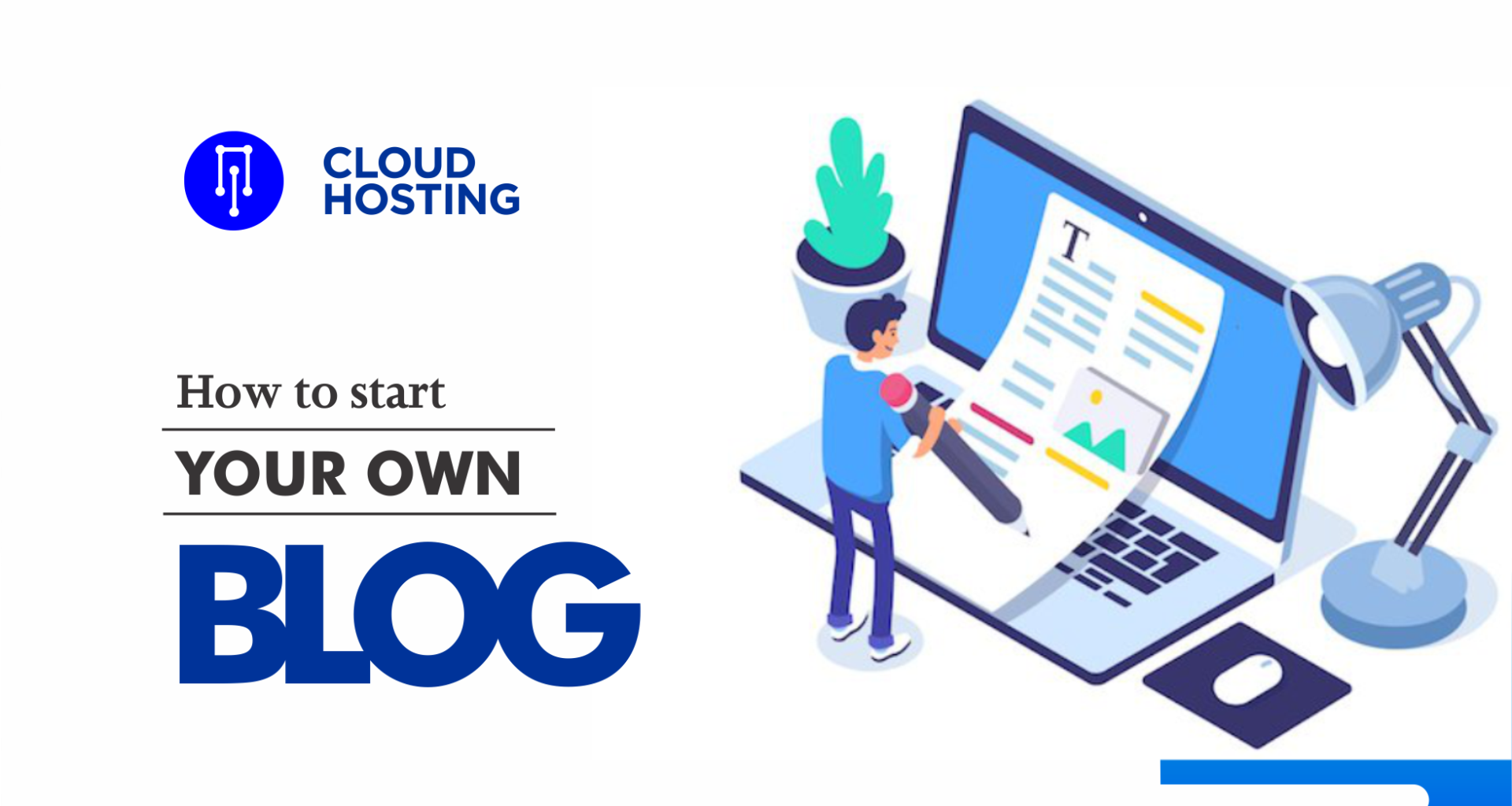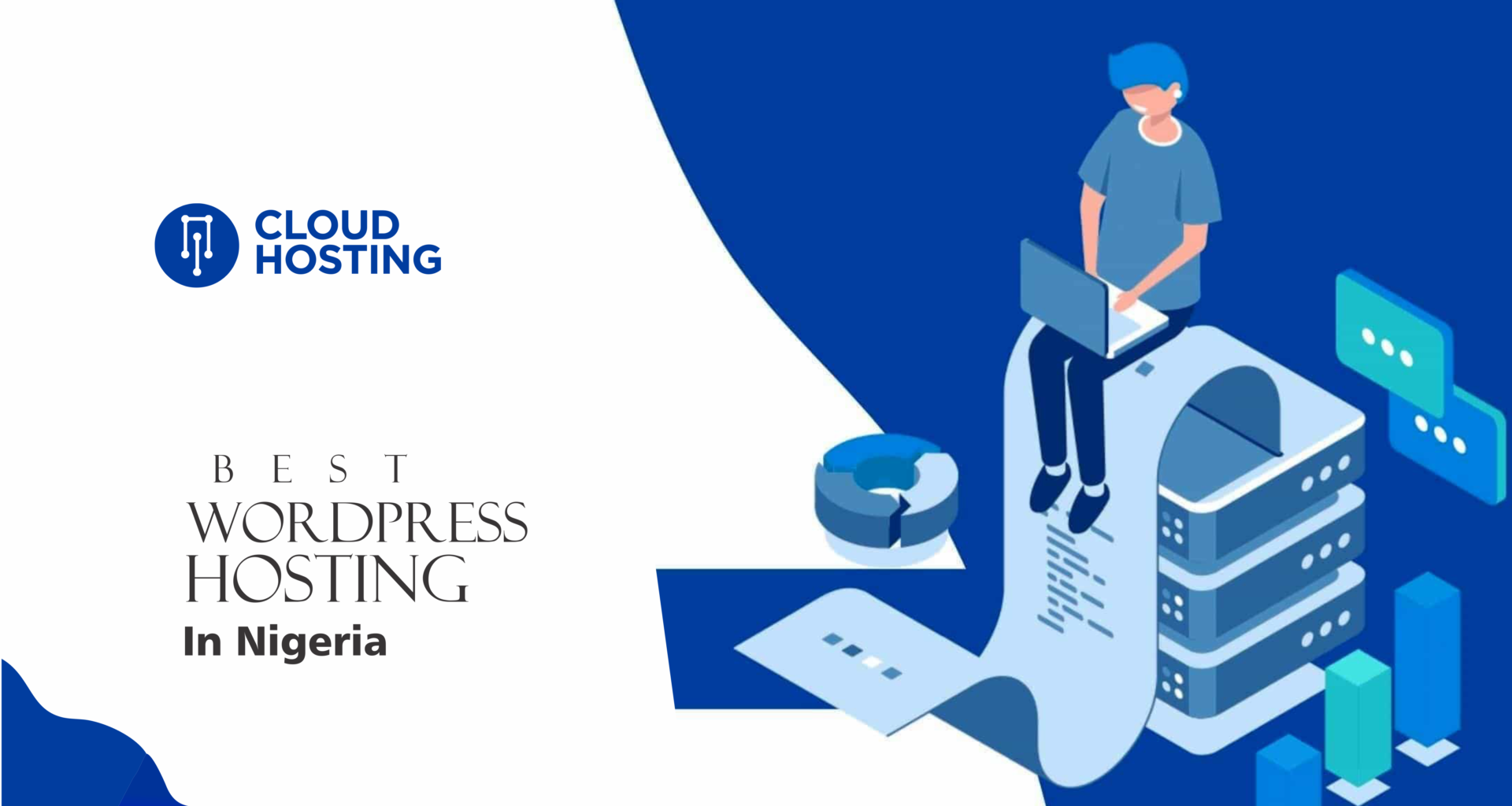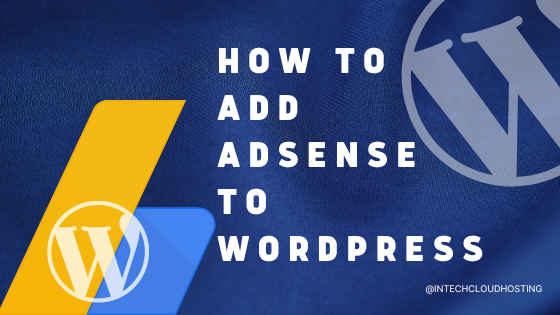Using WordPress to send emails – such as contact forms, newsletters, and discounts – to subscribers increases engagement. Sadly, WordPress users experience a problem where the emails do not get sent or they go to spam, ruining their efforts.
One of the methods to fix this issue involves configuring the Simple Mail Transfer Protocol (SMTP) on WordPress. Another option is to use an external email service provider to improve deliverability. In case none of these methods work, we will show you how to check and reset your email hosting.
However, before we learn how to fix this issue, let’s find out what might be causing WordPress not to send emails.
Why Is Your WordPress Not Sending Emails?
It is essential to understand how WordPress sends emails to find out why it is not sending them. WordPress has a function called wp_mail to send emails using PHP. This function uses the site’s webserver to route and deliver messages.
Once you are familiar with the process, it is easier to point out the reasons why WordPress is not sending emails:
- Unable to configure the server. Most hosting companies do not have their servers adequately configured to send PHP emails. On WordPress sites using the default PHP mail function, this causes the issue.
- Poor sender reputation. If you are on a shared IP address, other senders using the same server can affect your WordPress email deliverability. If they receive a lot of complaints and high bounce rates, it will affect your reputation as well.
- Emails go to spam. Most email providers offer tools to prevent malicious attacks. Unfortunately, WordPress emails can be identified as spam as they are often automated. In addition, the PHP mail function is easy to exploit by spammers.
- Plugins. If you employ a contact form plugin such as WPForms, check the email address used. Its mail server also needs to be properly configured.
- Host-related issues. Web hosts impose varying limits on the number of emails sent. If you exceed them, you’ll be prevented from sending any more.
In case you are not sure whether your WordPress site is sending emails and want to find out, here are some of the ways to do it:
- Reset password. The quickest way to see if WordPress can send emails is to check whether you receive an email after you reset the password.
- Use a contact form plugin. Fill out your site’s contact form yourself to test the plugin.
- Verify if PHP Mail is enabled. Run a test on your WordPress site using the free Check & Log Email plugin.
Set up SMTP on WordPress With the WP Mail SMTP Plugin
Reconfiguring the SMTP server is a popular method to fix WordPress email issues. We recommend using the WP Mail SMTP plugin, a beginner-friendly tool that can help improve email deliverability.
In addition, this method helps authenticate your email address. With around 319 billion emails sent and received every day globally, most email clients look for authentication to avoid malicious messages. This plugin helps emails bypass spam tests and firewalls.
This SMTP plugin works with various email servers, but each server requires different information for configuration and authentication. For example, a Google user needs their Gmail account client ID to use this plugin.
For this tutorial, we will focus on configuring a mail server using a custom email:
- Install the WordPress plugin and click the Activate button.
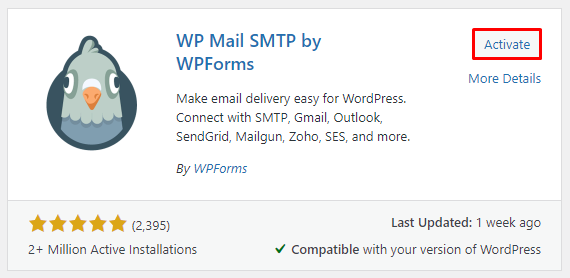
2. Navigate to the plugin Settings from the WordPress dashboard and select General to continue.
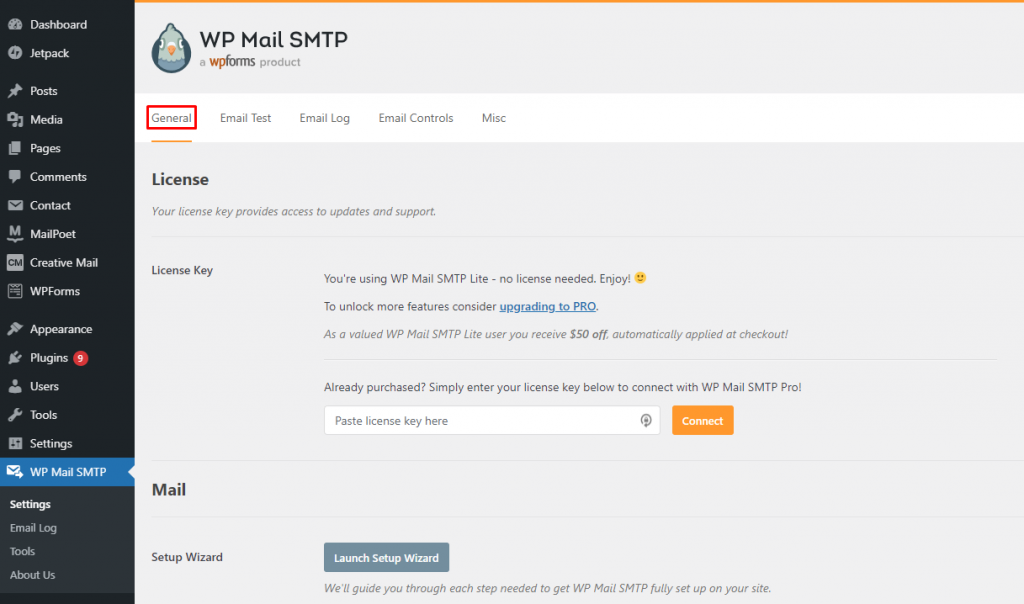
- Go to the Mail section and fill out the following information:
- From Email – insert an existing admin email address that represents your website.
- Force From Email – keep it checked to prevent other plugins such as contact forms from changing this email setup.
- From Name – use a name that represents your website, such as its title.
- Force From Name – stop other plugins from changing the name by keeping the box checked.
- Return Path – indicates that non-delivery receipts or bounce messages will return to the same email as From Email. We recommend checking this box to know when WordPress is not sending emails.
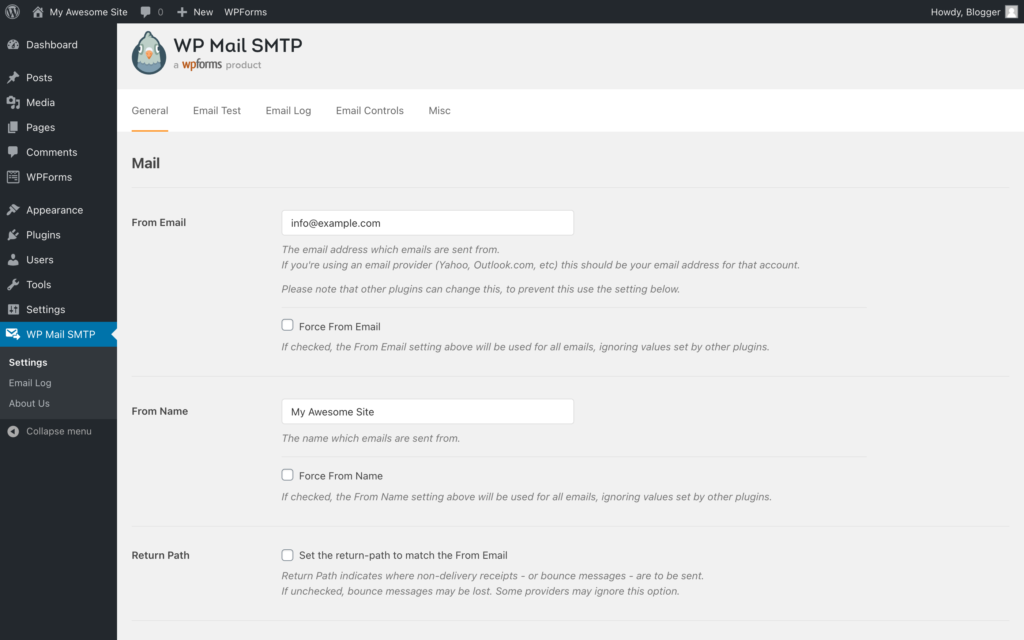
- For the Mailer, select Other SMTP and continue with the section below it. Use the information from the email client’s configuration settings:
- SMTP Host – copy and paste the outgoing SMTP server information of the email host.
- Encryption – use the information of the SMTP server. If the server provides Secure Sockets Layer (SSL) info, then select SSL. If the server gives details on Transport Layer Security (TLS), then choose this option.
- SMTP Port – insert 465 for SSL and 587 for TLS.
- Authentication – keep it on to authenticate your email.
- SMTP Username – check the SMTP username from the server.
- SMTP Password – use the password from the SMTP server.
Click Save Settings to finish the setup.
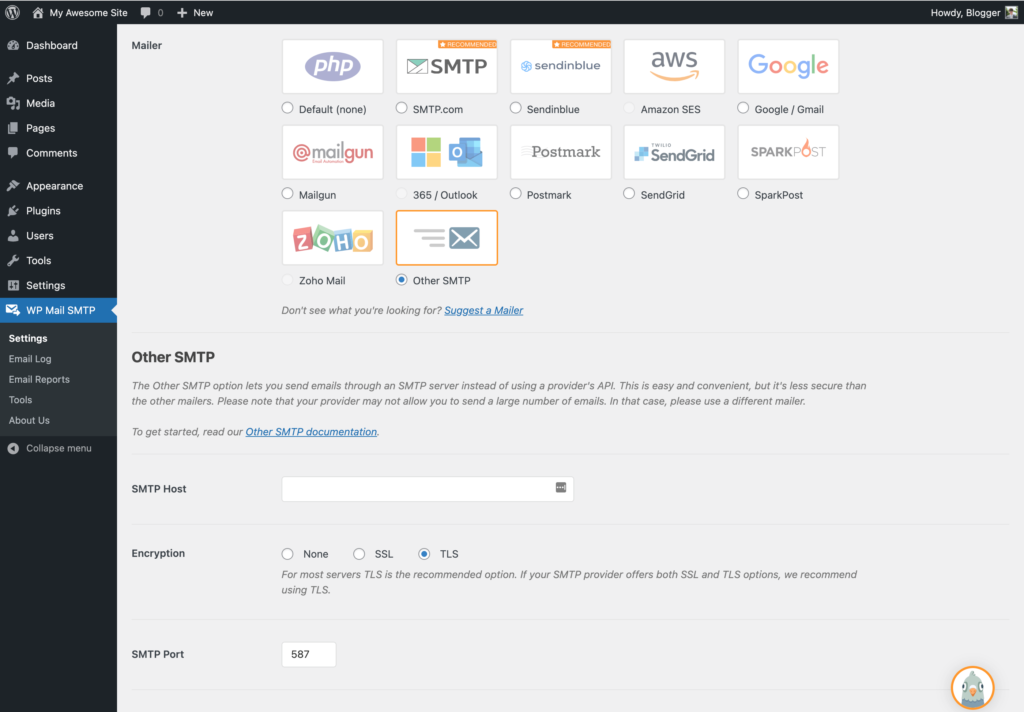
Configuring SMTP Email Service on cPanel
cPanel users can get the server details from their email’s configuration settings. To configure cPanel’s email service for WordPress, log into your account and follow these steps:
- Access your cPanel dashboard. From there, go to the Emails section and click on Email Accounts to check the account details.
- Use the Email account details for the SMTP Username and SMTP Password on the WordPress plugin.
- If you do not remember your email password,you can select Change Password.
- To view the rest of the configuration details, select Set Up Devices. Then, select Manual Configuration under Configuration Settings. Keep note of the outgoing server’s Hostname and Port to fill in the SMTP Host and Port fields on the SMTP plugin settings.
- Head back to the WordPress plugin and configure the email server in the Other SMTP section. Once you have configured the server, send a test email to make sure you can send emails from the WordPress site.
Follow the instructions below to do so:
- Head to the plugin’s Settings and select the Email Test tab. Into the Send To box, insert an email address you have access to. Leave the HTML option ON and click Send Email to finalize the process.
- Check the inbox to check that the test email is there. Also, make sure the email goes to the inbox and not spam.
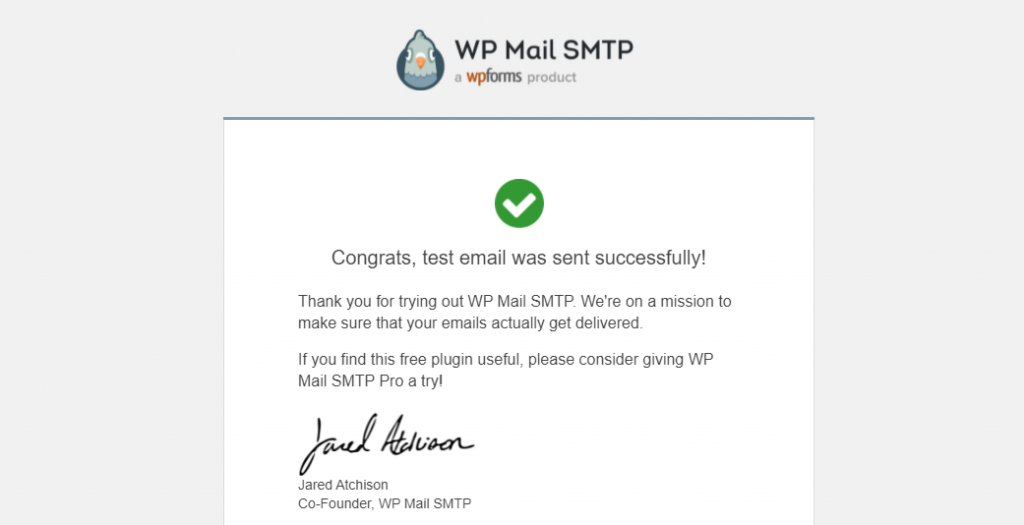
Conclusion
Sending emails from a WordPress website is a great way to reach new audiences and engage with subscribers. If WordPress stops sending emails, it is best to fix this issue right away.
There are multiple possible reasons for the WordPress not sending emails issue, but the most common one is a configuration error.
If the issue of WordPress not sending emails persists, we recommend resetting your email service. This way, you’ll get rid of any hurdles from the hosting provider.
Let us know in the comment section below how you fixed your WordPress not sending emails issue.
Read Also: