In this tutorial, we’ll walk you through the steps on how to migrate your website from Whogohost to Intech Cloud Hosting. Transferring your domain to Intech Cloud Hosting is straightforward and less stressful.
Why Migrate Your Website From Whogohost To Intech Cloud Hosting?
With a multitude of supported tools and experienced guidance to get your website up and running quickly, our commitment to offering WordPress excellence is unrivaled. No web hosting service delivers a better all-in-one website experience than Intech Cloud Hosting, from the minute you establish your account to the moment you’re ready to publish.
We power the flexibility to develop a very large number of websites globally as Nigeria’s #1 web hosting platform, and clients who migrate from Whogohost to Intech Cloud Hosting experience a very high site speed. Intech Cloud Hosting also protects your website by offering regular upgrades and defending against cyber assaults.
Furthermore, we make the process considerably easier for you by providing a customized migration solution and a professional support team to assist you.
What Are The Benefits You’ll Receive When You Migrate From Whogohost To Intech Cloud Hosting?
• Effortless site management
• Website protection
• Boost performance
• Expert service
• Unbeatable Support
If you don’t change your domain’s nameservers during the domain transfer, there will be no downtime.
However, if you’re still using your former registrar’s nameservers and don’t have active hosting with them after the domain transfer, your domain won’t operate with their nameservers. This will result in downtime.
Before you may transfer your domain from Whogohost to Intech Cloud Hosting, there are a few requirements to meet. Before you can migrate your website from Whogohost to Intech Cloud Hosting, you must first unlock it and obtain your EPP code from Whogohost.
To migrate your website from Whogohost to Intech Cloud Hosting, take these steps:
1. Get your domain name unlocked
2. Find out what your EPP code is.
3. Submit a domain transfer request
According to ICANN’s which was effective May 25th, 2018 as per updated domain transfer criteria (FoA), all domain transfers will no longer require a Form of Approval. The Registrant Contact’s consent via e-mail will not be required for the Transfer Authorization process
1. Check to see if your domain name can be transferred before moving forward with the transfer.
Caveats Regarding Domain Name Extensions
You’ll need your current NIC-D HANDLE and PASSWORD to transfer your .RU domain name to Registrar RU-CENTER or one of their Partners.
The New/Gaining Registrar will assign a new .TEL Hosting Control panel after a .TEL domain name is transferred. The .TEL Hosting Control Panel is removed from WHOGOHOST as a result of this.
As a result, before transferring a .TEL domain name, you must first generate a backup of the data in the .TEL Hosting Control Panel with WHOGOHOST and save it to your own computer.
You can restore the data through the .TEL Hosting Control Panel given by the New/Gaining Registrar once the domain name has been moved.
Also Read: Migrate Your Website From TrueHost To Intech Cloud Hosting
ADVANCED INFORMATION
From the .TEL Hosting Control Panel, you may back up and restore your data.
2. Once you’ve determined whether or not a domain name can be transferred, you’ll need to submit an application to Intech Cloud Hosting for the Transfer. To move your domain name under Intech Cloud supervision, follow the New/Gaining Registrar’s Transfer process.
To complete the Transfer process, you may need a Domain (Transfer) Secret/Authorization Code.
3. Whogohost will receive notification of the Transfer once you have confirmed it with the New/Gaining Registrar (Intech Cloud)
Intech Cloud would then receive an email from WhoGoHost telling us that a request for Transfer of the domain name has been submitted to New/Gaining Registrar.
Authorization for Domain Transfer
The .ES Registry will email the Admin Contact provided in the Whois of your .ES domain name when you submit a Transfer request with the New/Gaining Registrar. To confirm the Transfer, the Admin Contact must click the approval link within 10 days.
The domain name will continue to be registered with WHOGOHOST if the approval link is not clicked or if the refuse link is clicked.
The Registrant Contact does not have to approve the transfer of a .EU domain name via email or FAX. When a request for a transfer is made, the The AUTHORIZATION CODE supplied by EU Registry authenticates the Transfer and completes it promptly.
The Registrant Contact does not have to approve the transfer of a .NZ domain name via email or FAX. The .NZ Registry authenticates the Transfer using the supplied UNIQUE DOMAIN AUTHENTICATION ID (UDAI) and completes it promptly as the request is submitted.
WHOGOHOST will not email you a confirmation message after confirming a Transfer to the New/Gaining REGISTRAR/RU-CENTER/PARTNER.
4. If the Registrant Contact does not cancel the Transfer, the domain name will be transferred to the New/Gaining Registrar 5 days after you approved the Transfer at the New Registrar.
That’s it! Your domain transfer will begin after you have approved the domain transfer. And within 24-48 hours, you will fully migrate your website from Whogohost to Intech Cloud Hosting.
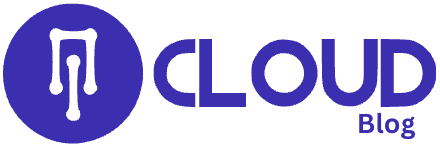

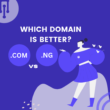


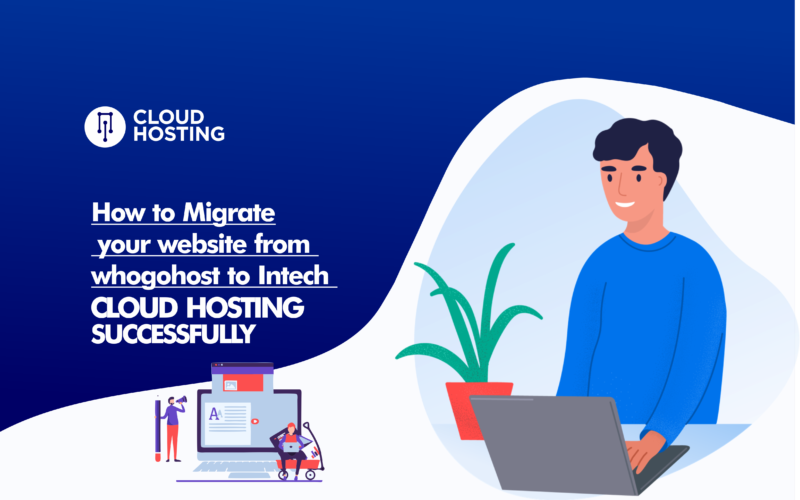

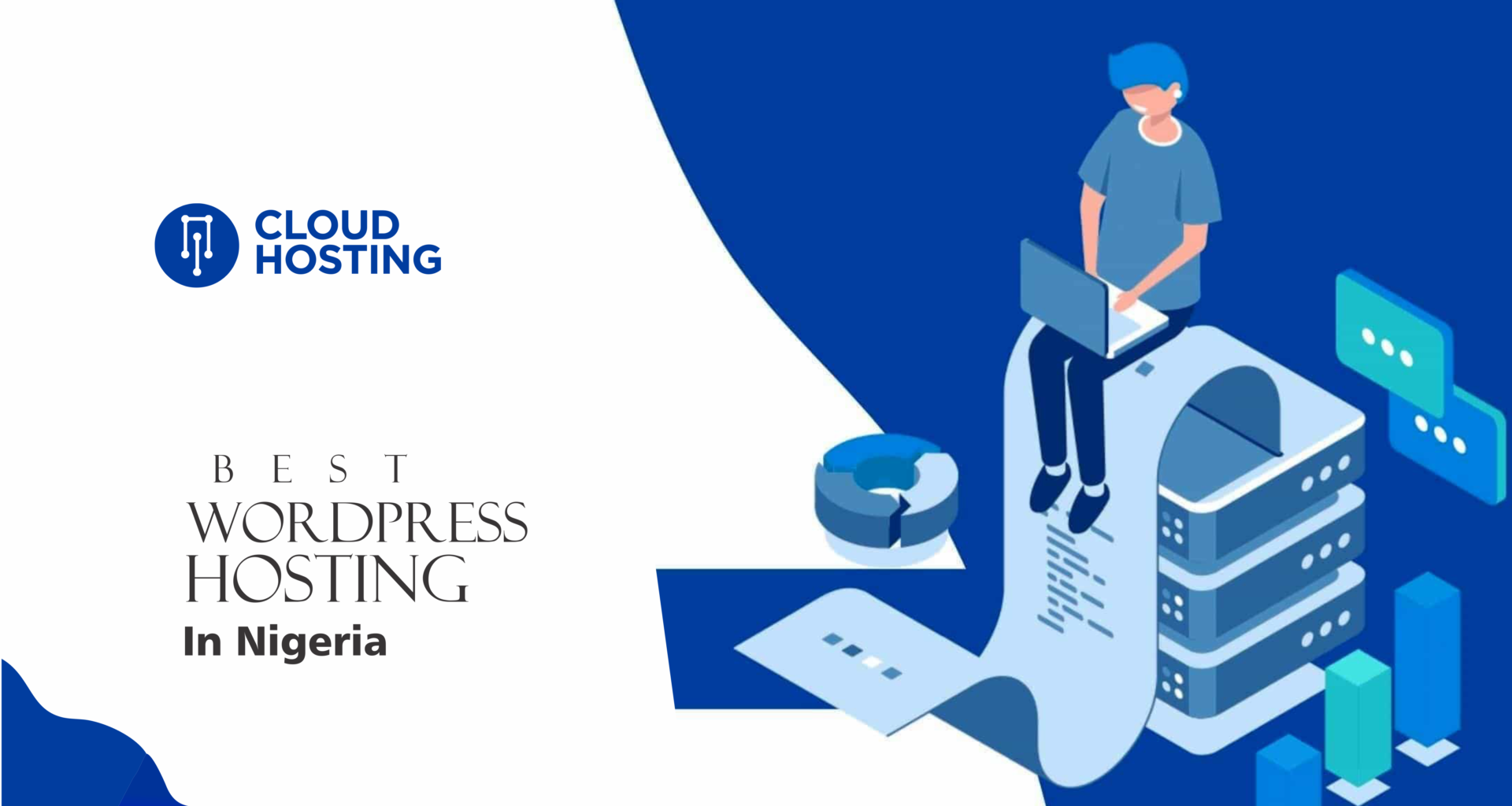
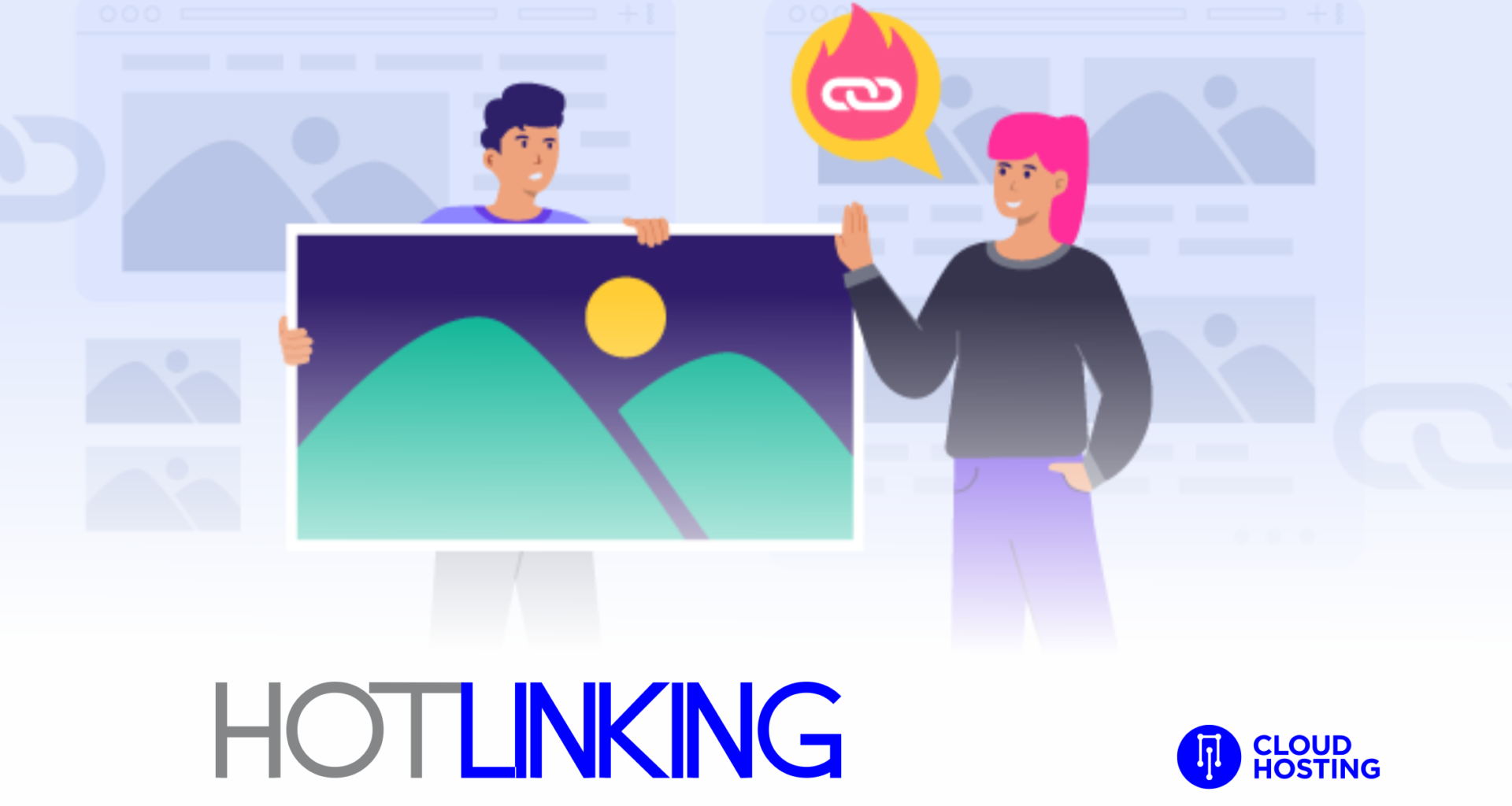

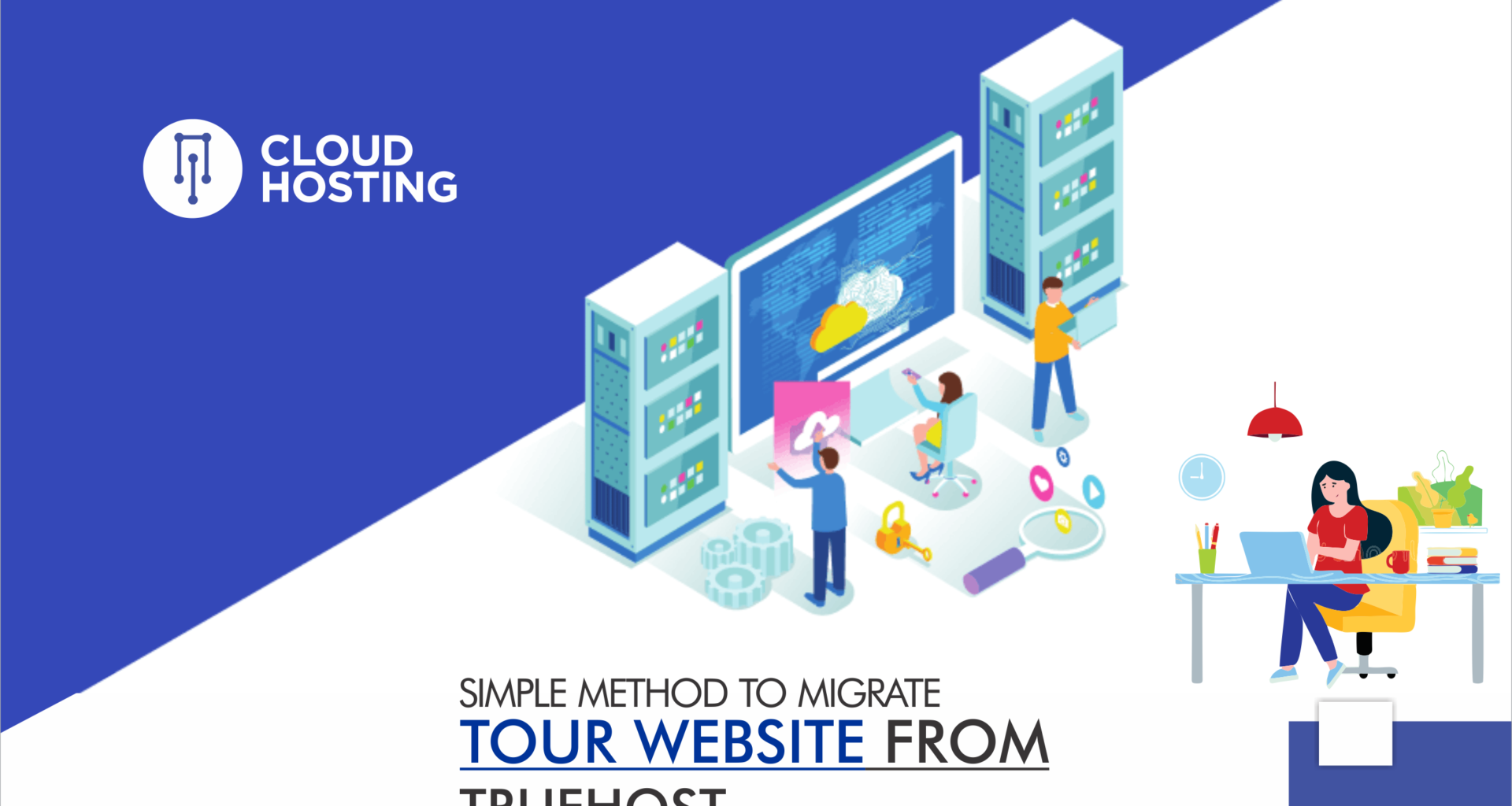
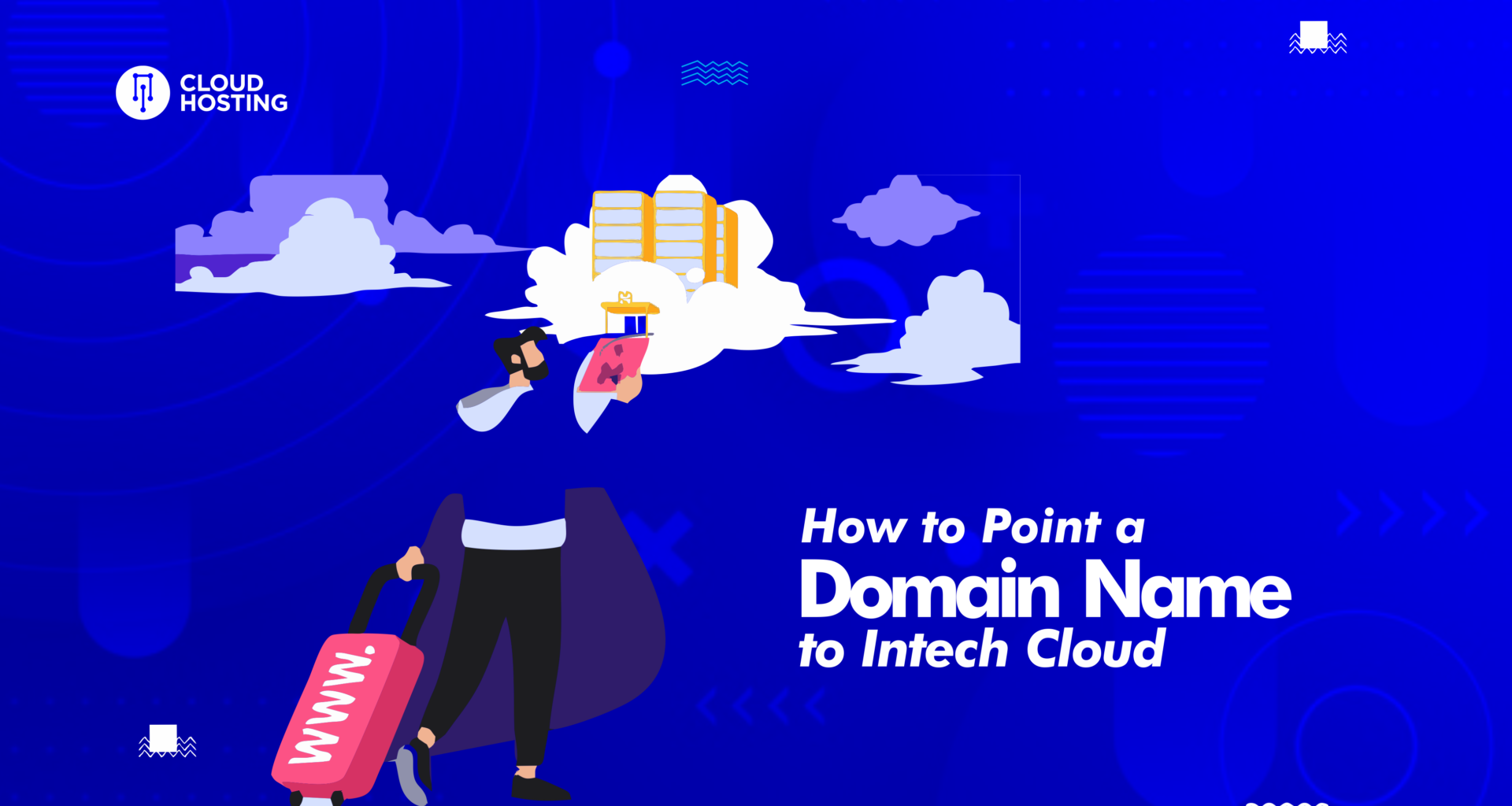
[…] How To Migrate Your Website From Whogohost To Intech Cloud Hosting (Successfully) […]