How To Reset cPanel Password – Whether you have forgotten your main account password or just feel like changing it, we can help!
This article walks you through resetting or changing the main account password – the password you use to log in to your Intech Cloud Hosting account.
This password also serves as the password for the cPanel. If you need to reset your billing or hosting password, please contact our support centre for assistance.
How To Reset cPannel Password – What’s In This Guide:
• Password Requirements
• What is a Special Character?
• I Don’t Remember the Current Password
• I Know the Password but Want to Change It
• Troubleshooting
Password Requirements
First, let’s go over the password requirements. These requirements may look a little bit strict, but they’ll enable you to create a strong password that is hard to crack.
Your new password must have:
1. At least one capital letter
2. At least eight characters
3. At least one lowercase letter
4. At least one special character
5. At least one number
6. A minimum strength rating of “Meh” or higher
7. It can’t contain the account username
8. It can’t be a previously-used password
What is a Special Character?
Special characters are just any symbol which is not a number or letter. The following are some few examples of special characters:
~ ` ! @ # $ % ^& * ( ) _ – + =[ ] { } | \ : ; ” ‘ < > , . ? /
Also Read: Shared Hosting Vs WordPress Hosting
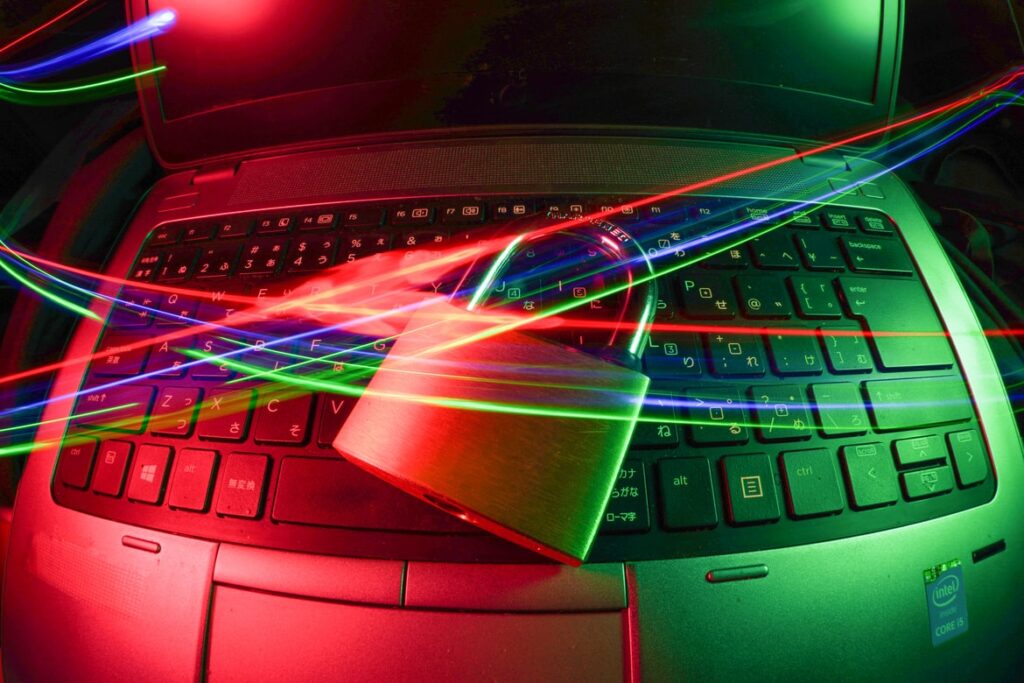
I Don’t Remember The Current Password
If you’ve forgotten your main account password and are unable to log in to your Intech Cloud Hosting account, follow these steps to reset the password:
1. On the Intech Cloud Hosting homepage, click login in the top right corner of the page
2. From the login screen, click Forgot Password
3. Enter your username, that is your full domain name and click Next
4. You will receive an email containing a password reset link in your account’s email address on file. In the email, click the reset link
If you can’t find the email in your inbox, wait for some few minutes, then check again, or look in your spam folder or junk mail. If you have still not received it, make sure you’re checking the right email address in which you used or check out how to update your email address.
I Know The Password But Want To Change It
If you know your password and can log in to your account, to reset your password, follow these steps:
Intech Cloud Hosting – How To Reset cPanel Password
1. Log in to your Intech Cloud Hosting control panel
2. Click the Profile icon towards the top right corner of your screen
3. Click Security in the submenu to manage your passwords
4. Under the Main Password, click the Change Password button
5. Choose the new password you would like to use. Ensure it meets the password requirements outlined above in the Password Requirements section
6. Click the Create Password button once you’re done
Troubleshooting
• If your new password includes all of the requirements but doesn’t reach at least “Meh” on the strength scale, try adding a special character
• Use only the special characters shown in the Password Requirements section. Don’t use international characters
• If you’re having trouble coming up with an acceptable password, click Suggest Password and the system will create one for you
• If you’re unable to log in with the new password, make sure you are using a valid username. You can use any domain name assigned to your account (e.g., yourdomain.com) or the username that was created when you signed up (e.g., yourdom1). An email address is not a valid username
• We recommend clearing your browser’s cache, cookies, history, and passwords. If you need assistance, please see How to Clear Your Browser Cache
People Also Read
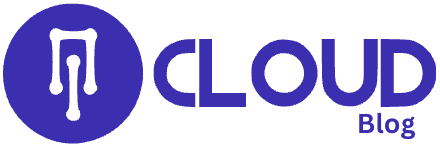

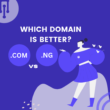


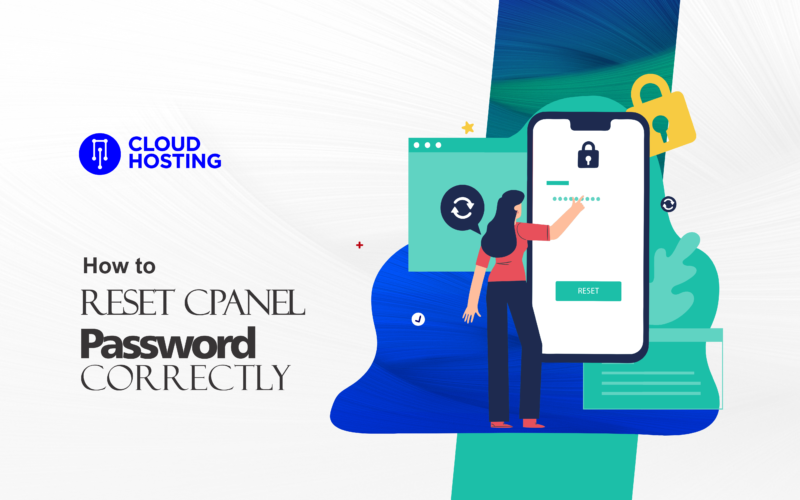
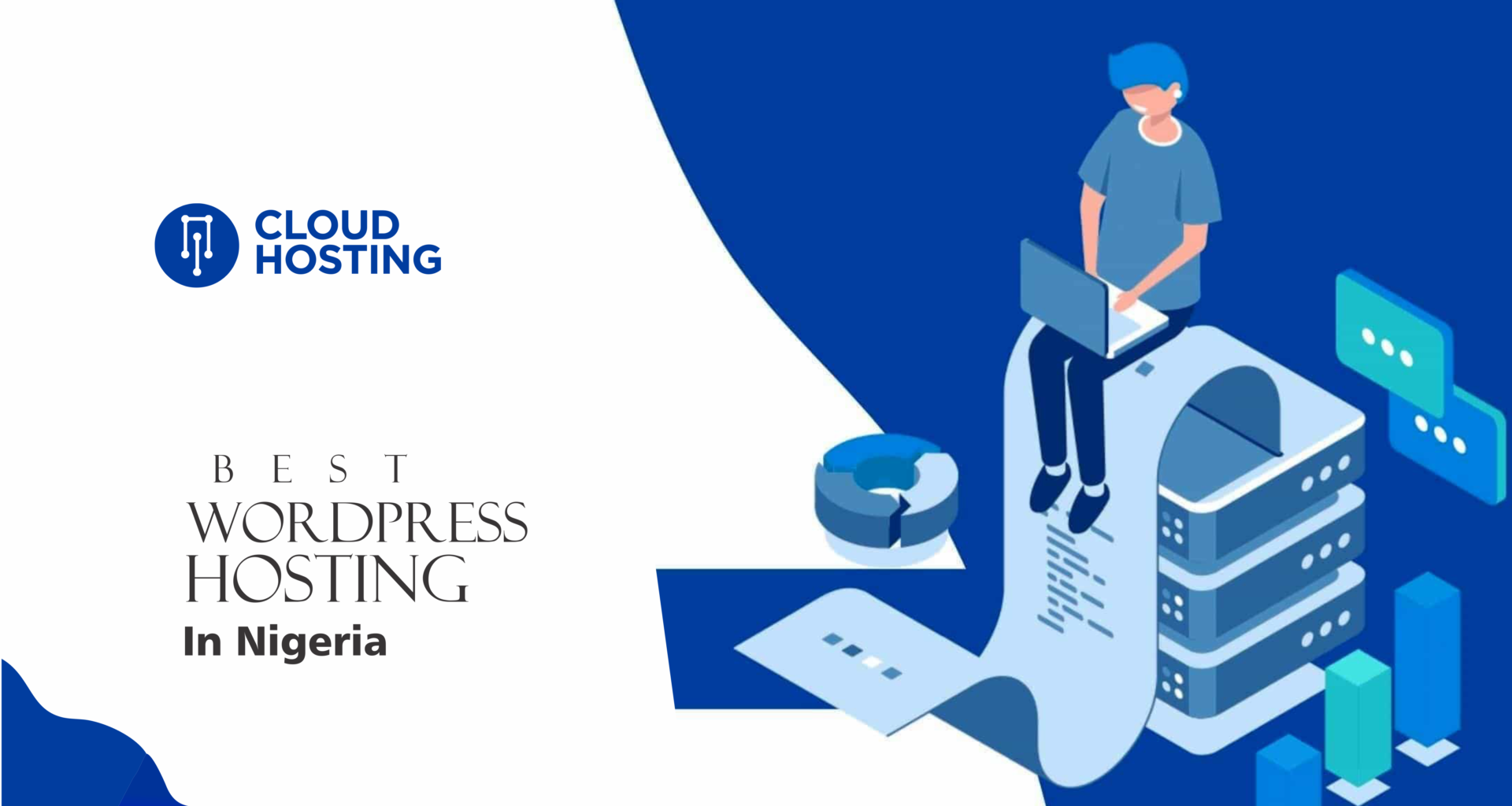
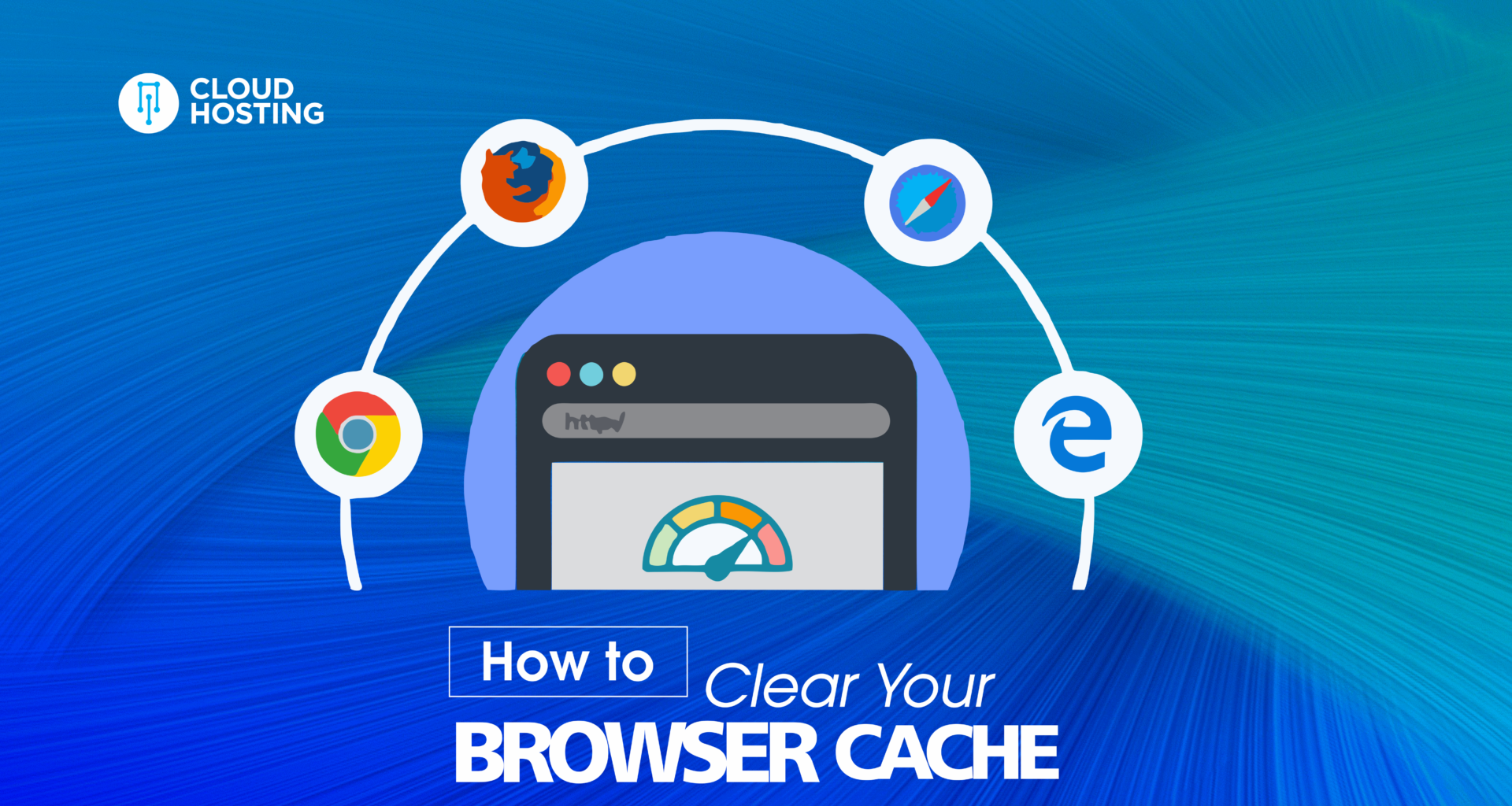
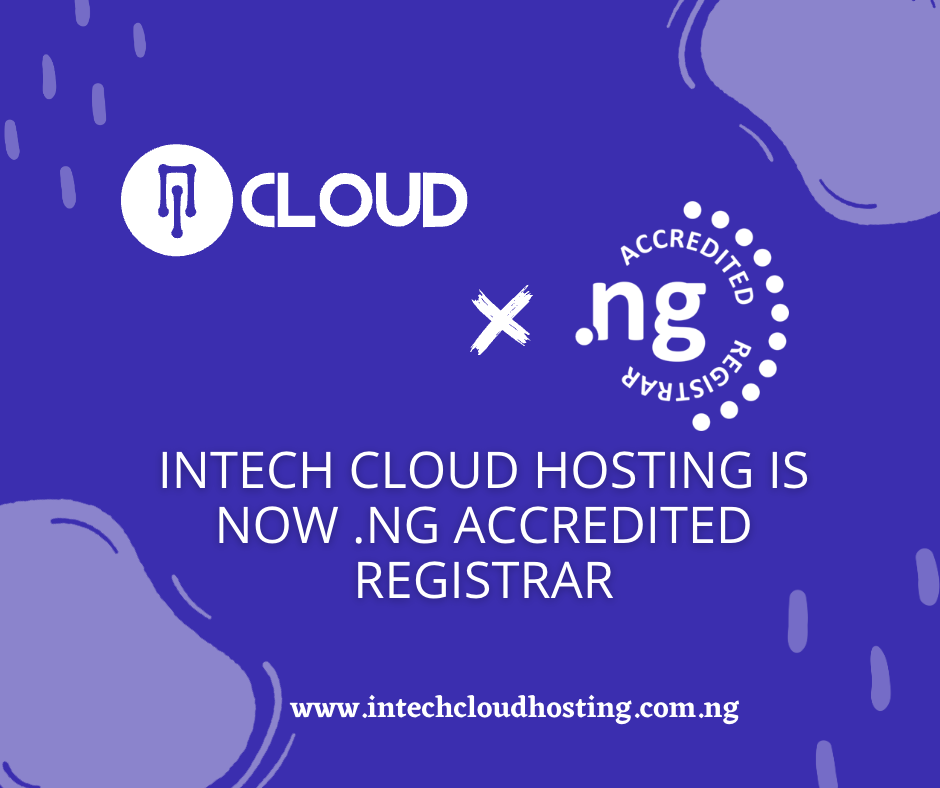
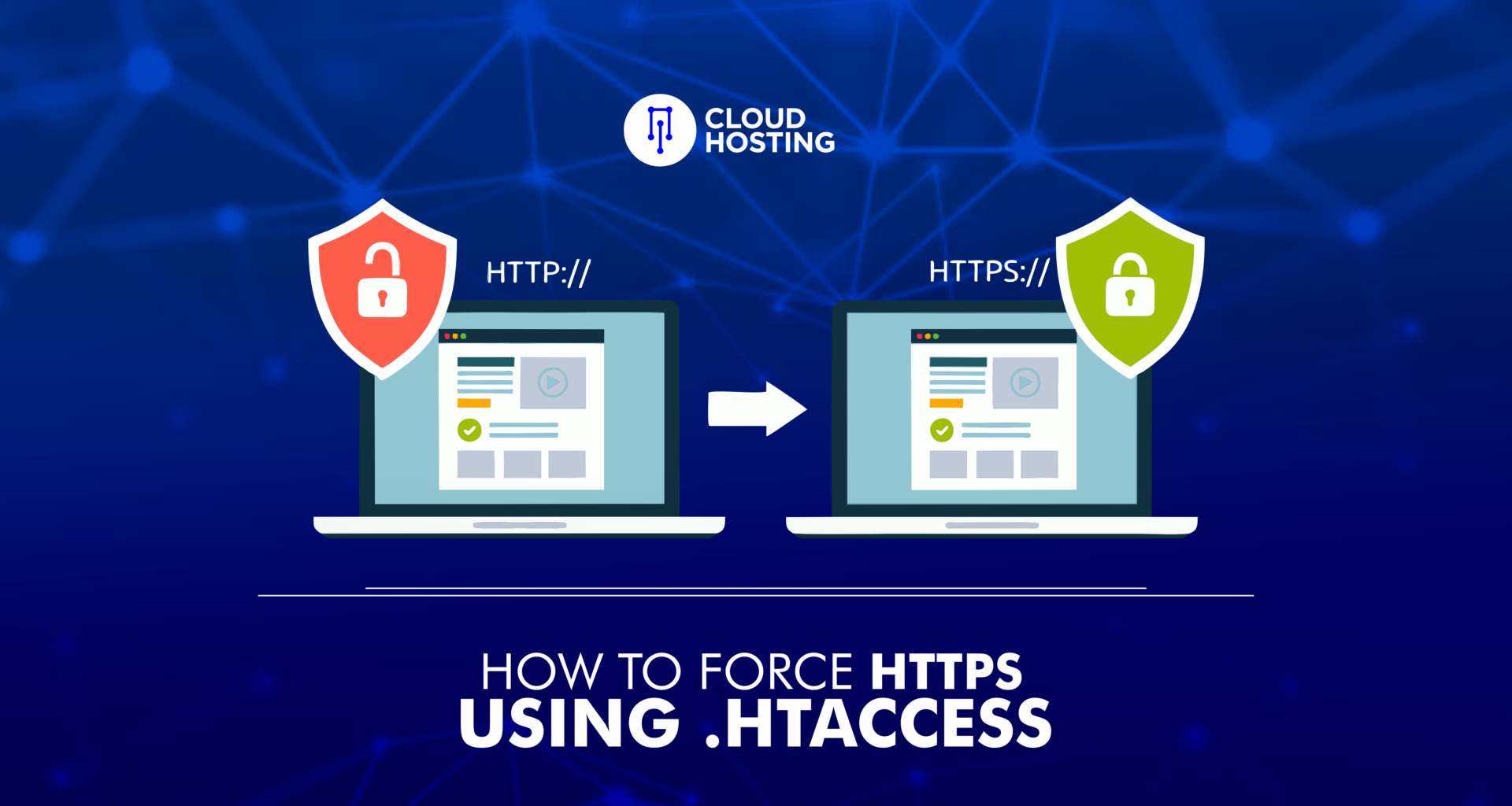

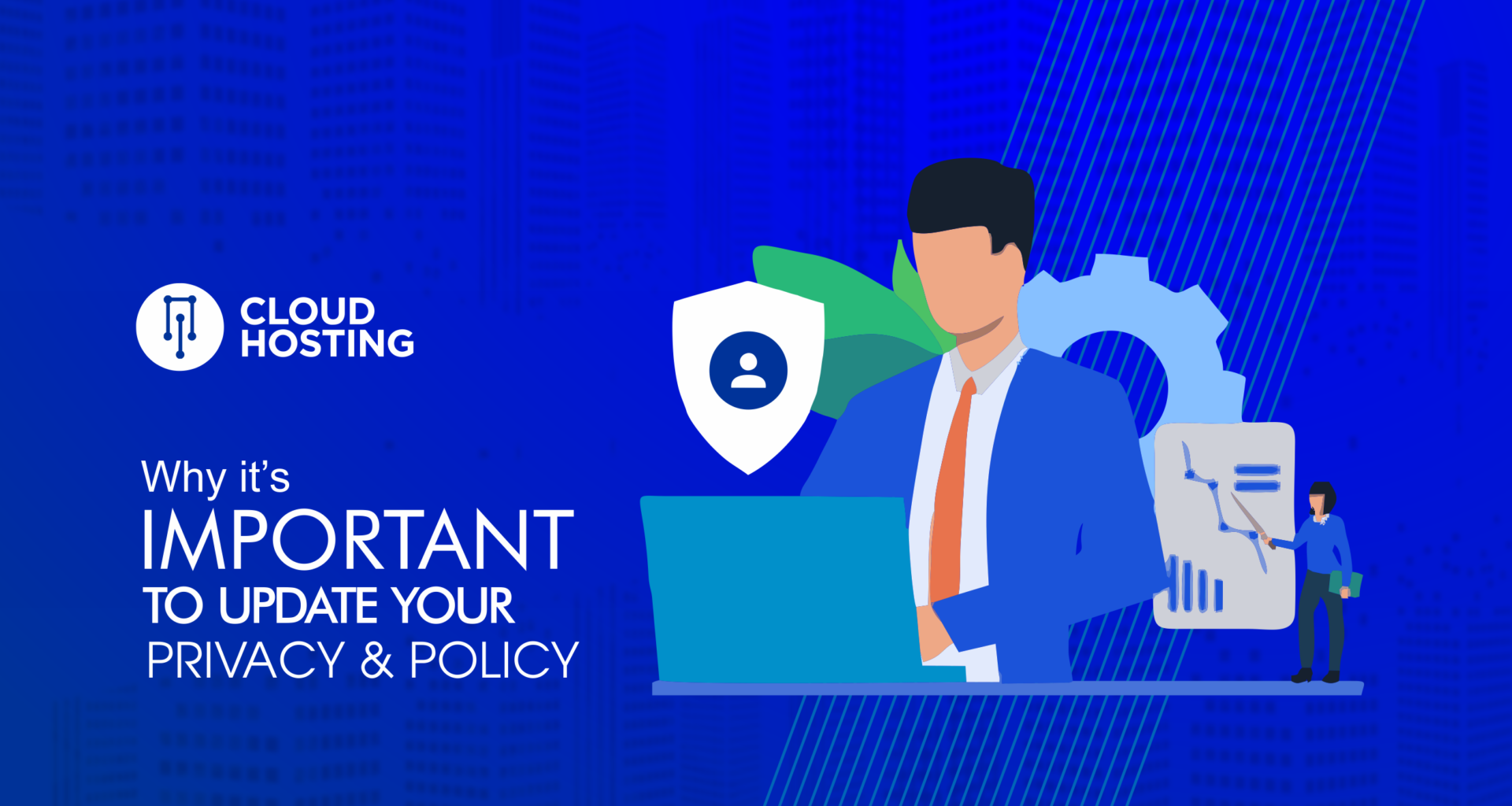
[…] How To Reset cPanel Password Correctly […]
[…] How To Reset cPanel Password Correctly […]