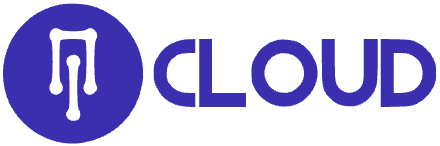Step 1: Log into your cPanel and navigate to File manager menu
Step 2: Go to wp-content/plugins directory and hit Upload button in order to upload a .zip file from your local machine (or use FTP instead)
Step 3: Once the archive is uploaded, right-click on the archived file > Extract option
Step 4: Once the archive is extracted, you will see the folder of your plugin in the corresponding directory of your WordPress installation
Step 5: The plugin is now installed, you can go ahead and activate it in your Dashboard > Plugins menu.
Most Popular Articles
Awstats Explained, what does it all mean?
When reading your web statistics in AWStats you may see a few unfamiliar words and terms. This...
Does my website get a control panel?
Yes. Every web hosting package comes with a web browser-based control panel. The control panel...
How To Reset a Cpanel Password From Client Area
How To Reset Cpanel Password Using one cpanel password for very long time is not recommended,...
How do I update my contact information in cPanel?
To update your contact information in cPanel, you can use the Update Contact Information feature....
How to Change Your PHP Version in Cpanel
Sometimes your application or script may require a different version of PHP or may be compatible...