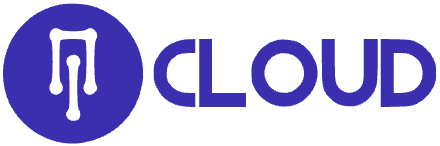Email forwarding redirects incoming messages from one email address to a different email address. In this guide, we show you how to setup an Email Forwarder in both your cPanel and Webmail. After that we take you through how to forward all email messages for a domain.
- What are Email Forwarders?
- Create Forwarder in cPanel
- Create Forwarder in Webmail
- Domain Forwarder
What are Email Forwarders?
If you have multiple email addresses for your business, it’s a good practice to forward all email messages to one account. So if you have [email protected],[email protected], and [email protected] email addresses, all of them can be sent to one account such as [email protected]. Setting up email forwarders can be done through cPanel or through your Webmail login page.
cPanel allows you to create two types of email forwarders: Email Account Forwarders and Domain Forwarders.
Email Account Forwarders are assigned as one forwarder per email account. You can create multiple forwarders, but you have to do them individually.
Global Email Filters are based on a domain name. When you create a Domain Forwarder, it sends all email to the domain that you specify. Be cautious with this option as it overrides the existing domain setting for email accounts, however. For example, if you create a domain forwarder for domain1.com to forward to domain2.com, any email for domain1.com will automatically go to domain2.com. Corresponding email accounts must exist in order for email to be delivered – they’re not automatically created for you.
Catch-All emails are not permitted on shared server accounts. They can only be turned on for VPS or Dedicated server accounts. Don’t have either of those? Check out VPS Hosting. It’s a great option for those people looking for simple, reliable, and fast web hosting.
Creating a Forwarder in cPanel
Step #1
Log into cPanel.
Step #2
Click the Forwarders button in the Email section.
Step #3
On the forwarders page, click Add Forwarder.
Step #4
On the Add a New Forwarder page, type the email address username in the Address to Forward space.
Step #5
Select the domain from the drop-down box.
Step #6
For the Destination option, type the full email address that you want to forward emails to in the text box.
Note! You can add multiple email addresses to your forwarder separated by commas, for example:
[email protected],[email protected],[email protected]
Step #7
- Click Add Forwarder.
You will then see a summary of the forwarder you created, similar to this:
“All email sent to [email protected] will now be copied to [email protected].”
Congratulations, the email forwarder was created in the cPanel mail forwarders section. Now when going to the Email Account Forwarders page, the forwarder will show up on the list.
Creating a Forwarder in Webmail
Step #1
Start by logging into webmail. Remember, you can log into webmail by visiting example.com/webmail. Also be sure to use the full email address as the username and the password associated with the email account you are logging into.
Step #2
Now, verify you are logged into the correct email address and click “Forwarders“.
Step #3
This screen shows you currently have no forwarders set up. Click “Add Forwarder“.
Step #4
Fill in the field with the address to forward to and click “add forwarder“.
Step #5
Now, go back to “forwarding options” and verify that your forwarder is set up properly!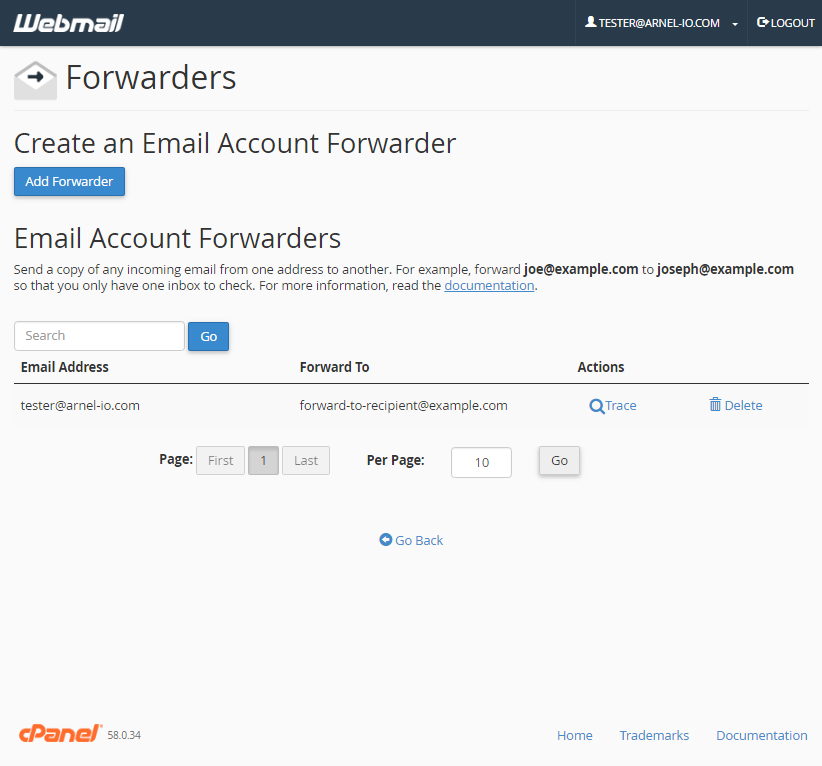
Forward All Email for a Domain
Step #1
Log into the cPanel.
Step #2
Click Forwarders in the Mail section.
Step #3
Click Add Domain Forwarder.
Step #4
Select the Domain you want to forward email from, in the drop-down box. Then, enter the domain you want to forward to. The official cPanel documentation notes: “Domain forwarding takes place only when a delivery is not successful. For example, a user sends an email to [email protected]. If [email protected] is an existing email address or auto responder, then the email will not be forwarded.”
Step #5
Click Add Domain Forwarder.
You are finished when you see a message similar to: “File updated ‘/etc/vdomainaliases/example.com’ All email sent to example.com will now be copied to domain.com”.
Congratulations! You now know how to set up email forwarders in cPanel! Check out our Email section for more helpful tutorials.